Take charge of your farm’s machinery management with the AgriOps Machinery Center, a robust tool designed to simplify equipment management, track costs, and ensure compliance for UK farmers and land managers. Available at agriops.online, this module helps you organize your machinery, monitor maintenance, and optimize operational efficiency. Ready to make your farm machinery management work smarter? Let’s walk through how to get started.
Getting Started with the Machinery Center
The AgriOps Machinery Center is your hub for managing every tractor, harvester, and implement on your farm. From recording detailed equipment information to tracking costs and key dates, it’s built to save time and boost profitability. Follow these steps to set up and maximize the module.
Step 1: Sign Up for AgriOps
To access the Machinery Center, you’ll need an AgriOps account. Not a member yet? Sign up now to unlock powerful farm management tools.
Step 2: Access the Machinery Center
From the main dashboard, navigate to the Machinery Center section. This is your central hub for creating and managing your machinery list, complete with tools to track events, servicing, and financials.
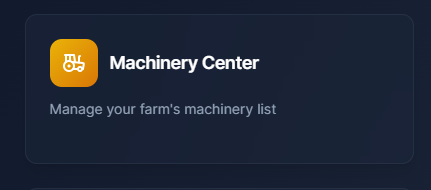
Step 3: Build Your Machinery List
Click the “Add Machinery” button in the top right corner to open the machinery form. Fill in key details to add each piece of equipment to your list:
- Machinery Type: Select from options like tractor or harvester.
- Manufacturer Name: Enter the brand (e.g., John Deere).
- Model No: Specify the model (e.g., 8R 410).
- ID/Reg No: Provide the registration number (e.g., AB12 CDE).
- Year of Manufacture: Input the year (e.g., 2022).
- Serial Number: Add the serial number (e.g., 1RW8R410).
- Initial Clock Reading: Record the starting hours (e.g., 1234.5).
- Current Reading: Enter the current hours (e.g., 1234.5).
- Unit: Choose the unit of measurement (e.g., hours).
- Machinery Image: Upload an image (PNG, JPG, GIF, or WEBP, max 4MB).
- Save Machinery: Click “Save Machinery” to add it to your list.
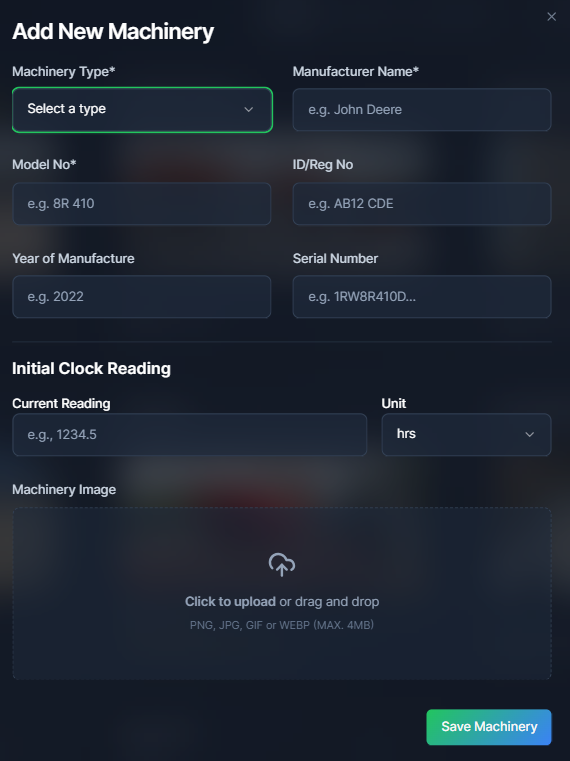
Once saved, your machinery appears on the Machinery Center dashboard, ready for management.
Step 4: Manage Your Machinery
Each machinery card on the dashboard features a three-dot menu with powerful tools:
- Add Event: Log breakdowns, repairs, or maintenance.
- Servicing: Set and track service schedules.
- Key Dates: Monitor safety inspections, LOLER, PSV/MOT, tax, and insurance.
- Financials: Track purchase costs, financing, and operating expenses.
- Edit: Update machinery details.
- Delete: Remove equipment from the list.
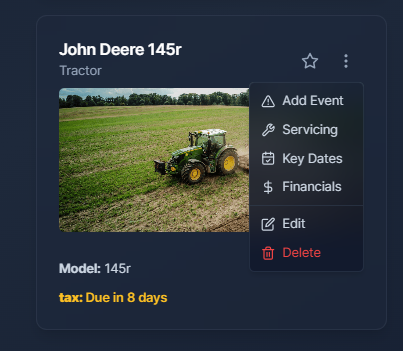
Record Machinery Events
Keep detailed records of machinery events like breakdowns or maintenance. In the Add Event form:
- Event Type: Choose from breakdown, damage, maintenance, notes, or repair.
- Event Date: Select the date.
- Clock Reading (hrs): Enter the current hours (e.g., 1140).
- Total Cost (£): Input the cost (e.g., 250.50).
- Work Carried Out By: Specify who performed the work (e.g., Local Dealer or Self).
- Event Notes: Add details about parts or work done.
- Event Images: Upload up to three images.
- Save Event: Click to save.
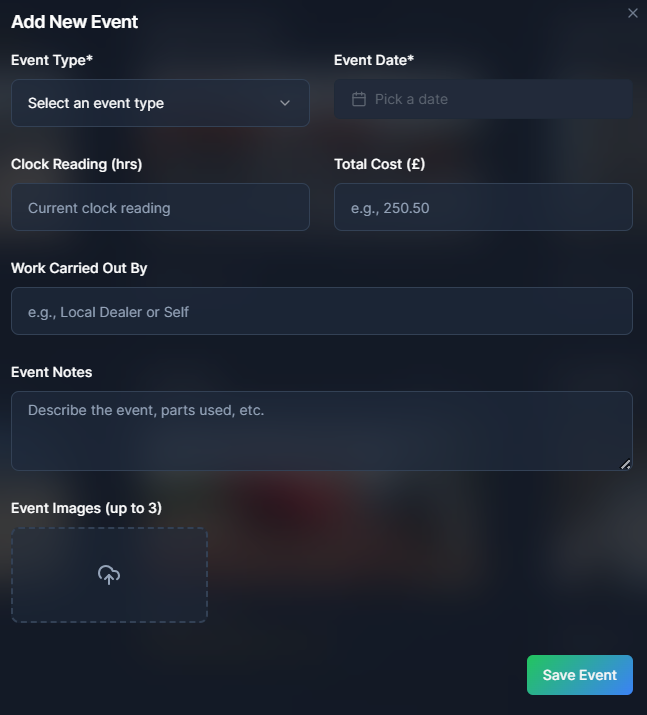
Set Servicing Schedules
Stay on top of maintenance with the Servicing tool:
- Service Schedule: Enter the interval (e.g., 500 hours).
- Unit: Select hours or another unit.
- Save Settings: Apply the schedule.
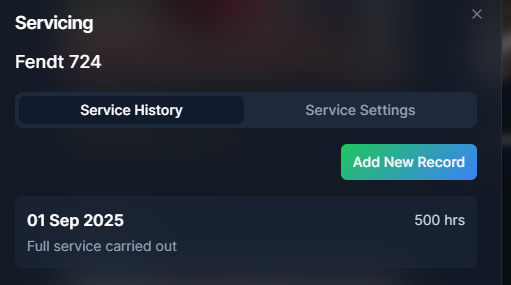
Track Key Dates
Never miss a deadline with the Key Dates tool. Record and monitor:
- Last Date: Set dates for safety inspections, PSV/MOT, LOLER, tax, or insurance.
- Frequency (Weeks): Define intervals (e.g., 52 weeks).
- Repeat for each key date type.
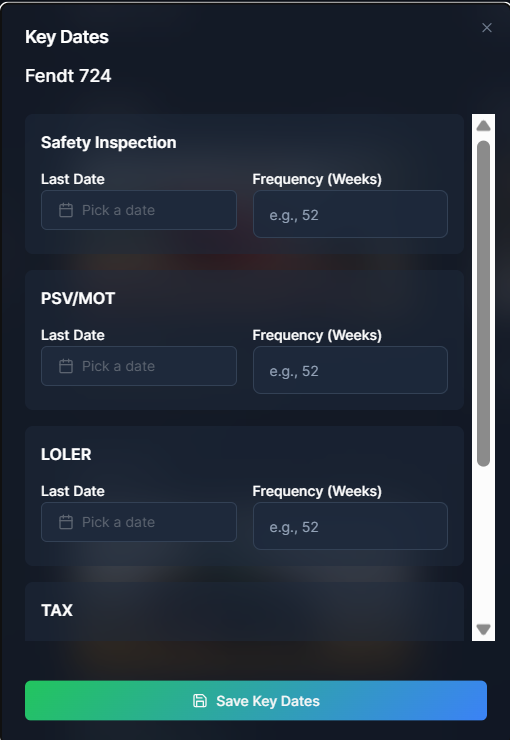
Monitor Financials
Track costs and profitability in the Financials section:
- Purchase Price (£): Enter the cost.
- Date of Purchase: Select the date.
- Clock Hours on Purchase: Record hours at purchase.
- Year of Manufacture: Input the year.
- Balance to Finance (£): Add financing details.
- APR (%): Enter the annual percentage rate.
- Term (months): Specify the finance term.
- Expected Operating Lifespan (years): Estimate lifespan.
- Expected Salvage Value (£): Input residual value.
- Expected Annual Hours: Estimate usage.
- Expected Ha Worked: Enter hectares worked.
- Diesel Costs: Track fuel expenses.
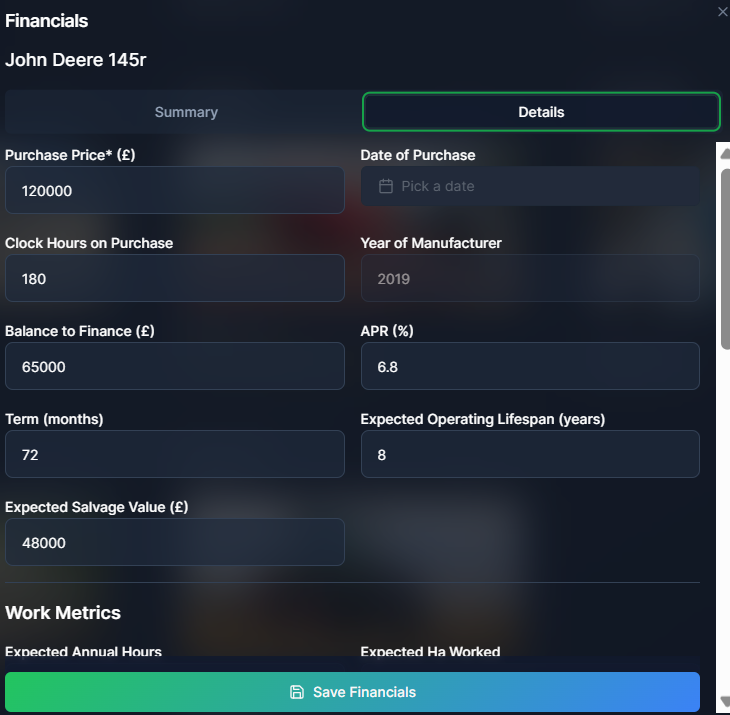
Why AgriOps Machinery Center?
The Machinery Center is your key to smarter equipment management:
- Financial Insights: Get cost-per-hour and cost-per-hectare breakdowns to optimize spending.
- Compliance Made Easy: Stay on top of safety inspections, MOT, and other regulatory dates.
- Maintenance Tracking: Schedule and record servicing to extend machinery life.
- Data-Driven Decisions: Use detailed records to plan purchases and maintenance.
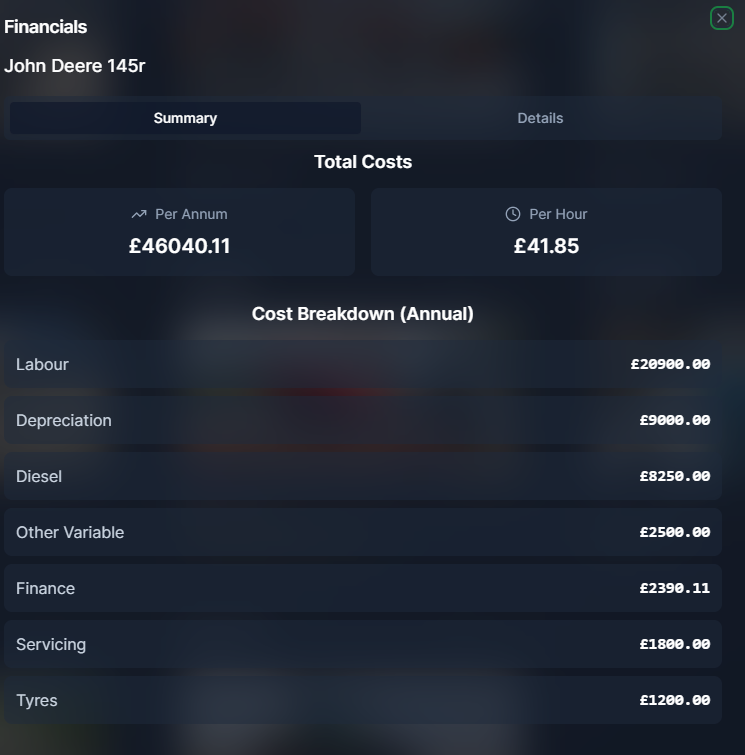
The dashboard’s financial summary provides average costs per hour and per hectare, giving you a clear view of operating expenses.

The Key Dates Summary ensures you’re always prepared for upcoming inspections and regulatory deadlines.

Power Up Your Machinery Management
The AgriOps Machinery Center is more than a tracking tool—it’s a strategic asset for modern farming. Save time, cut costs, and ensure compliance with ease. Ready to take control? Join agriops.online today!




